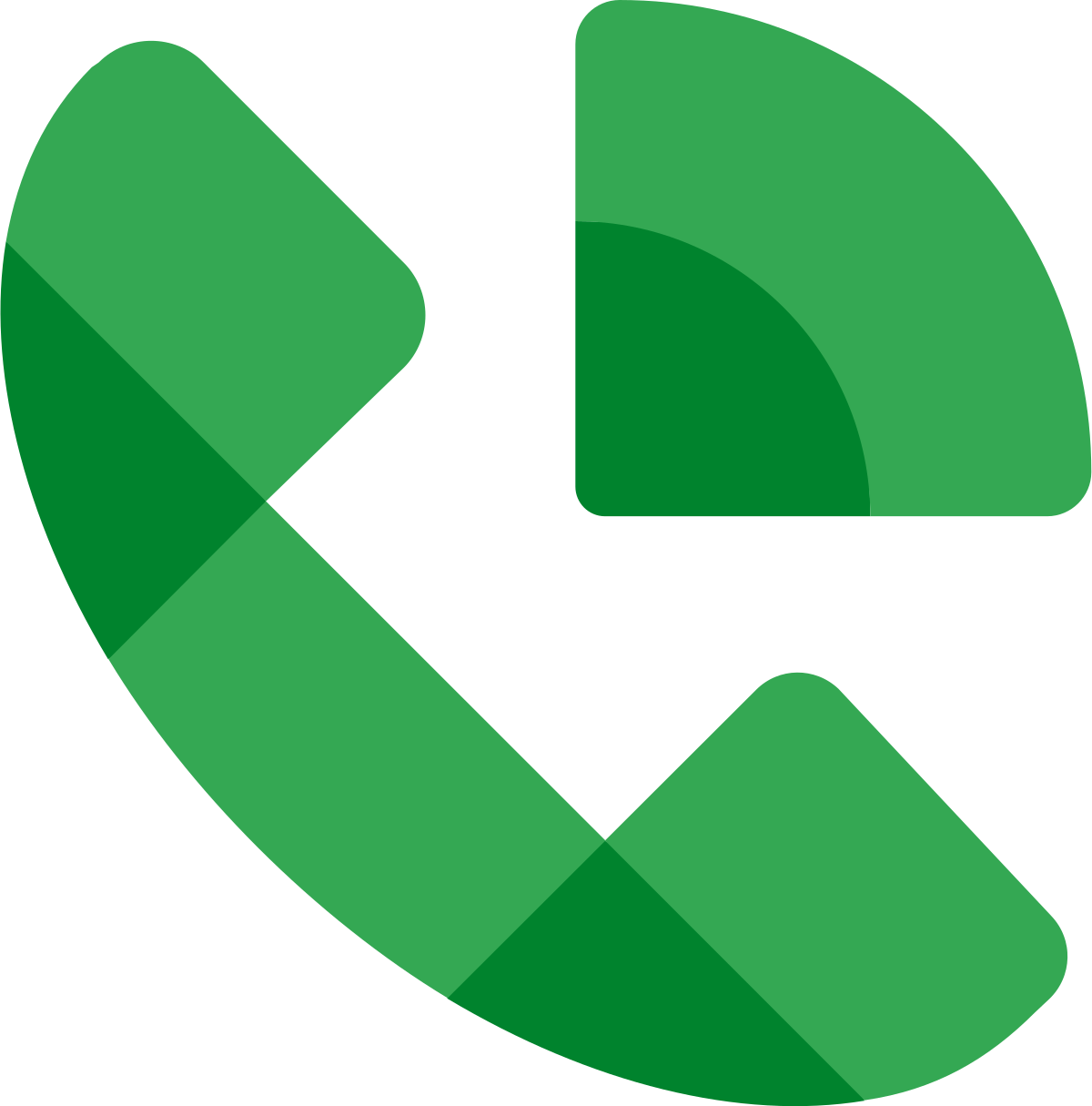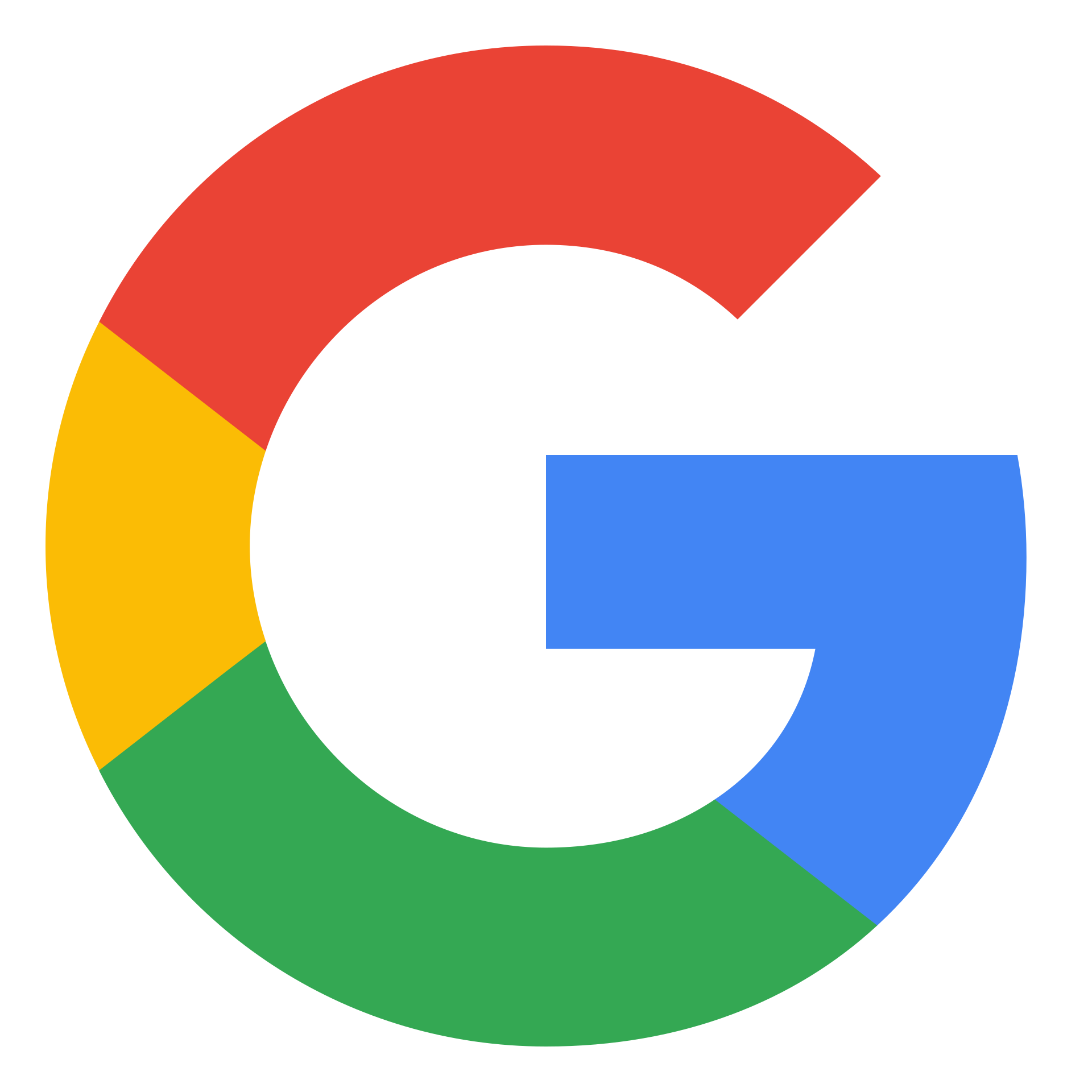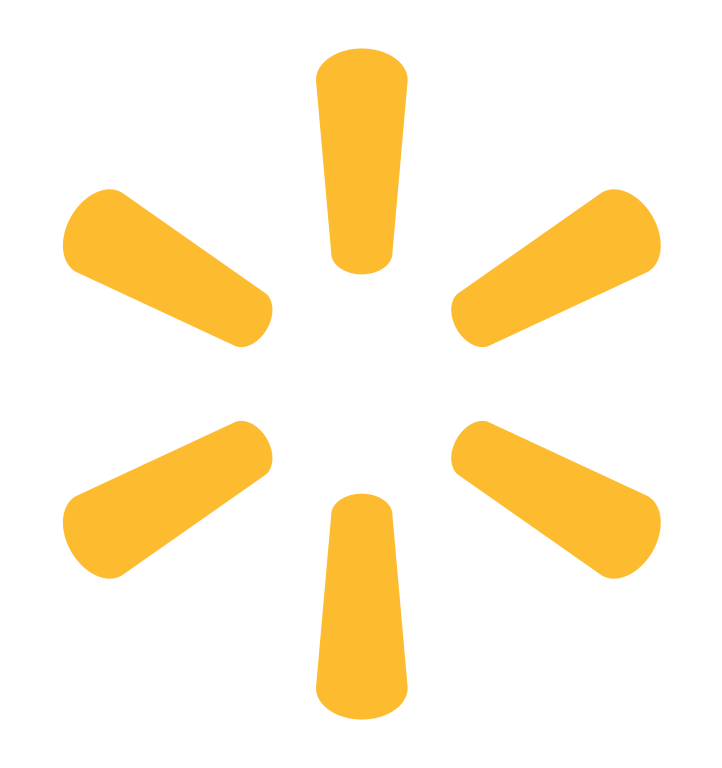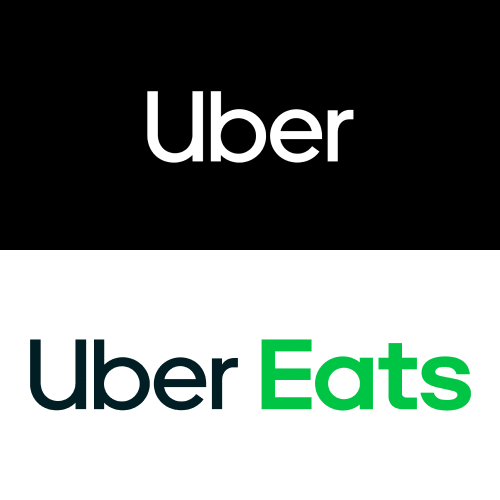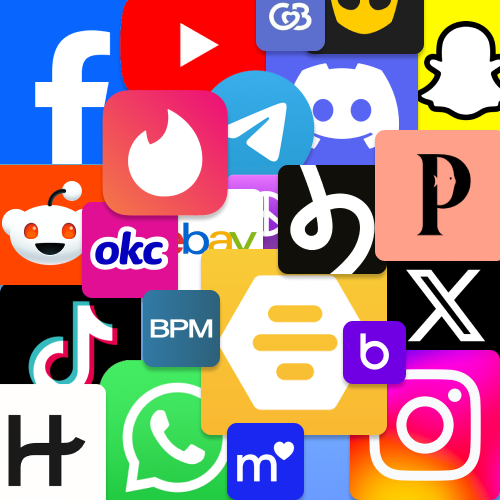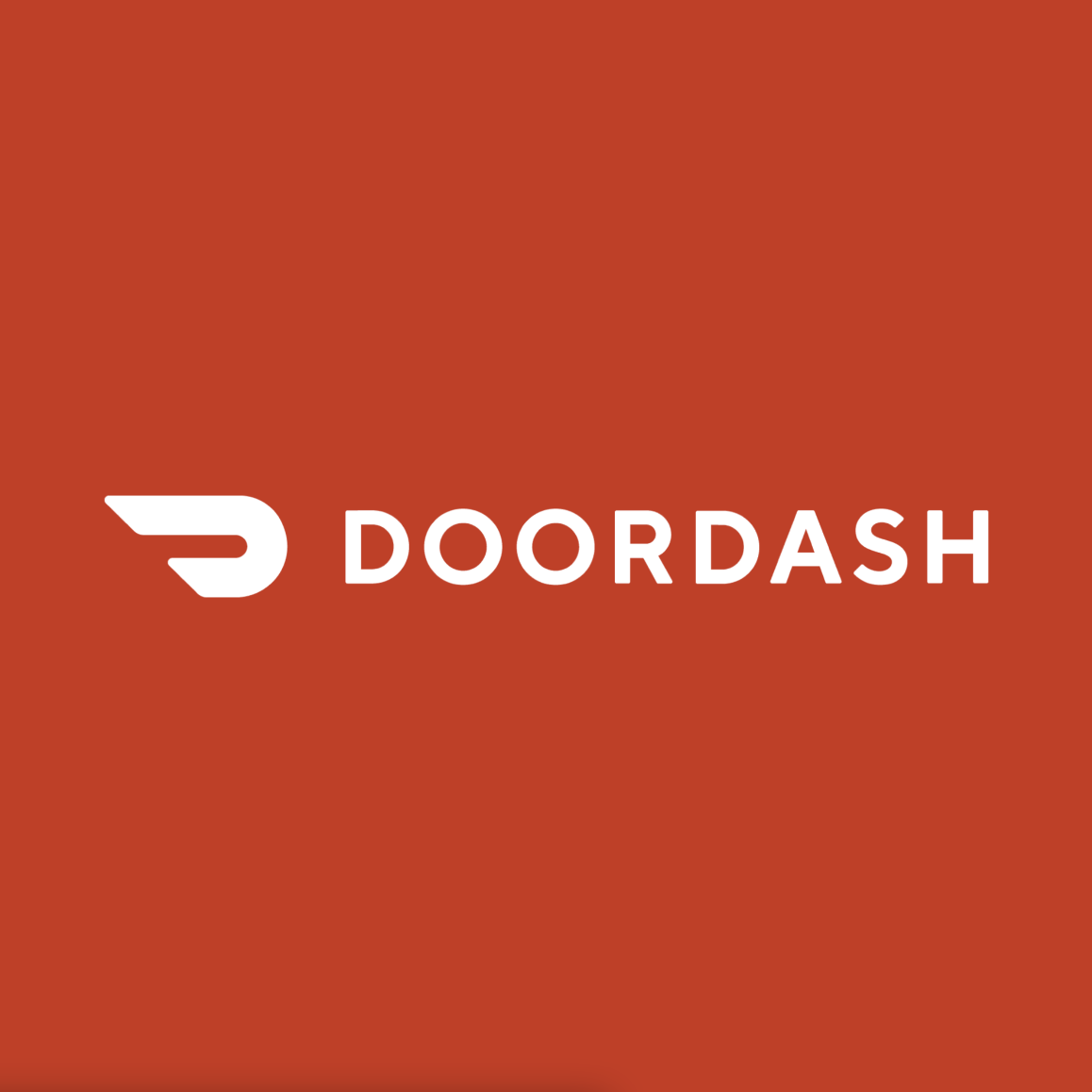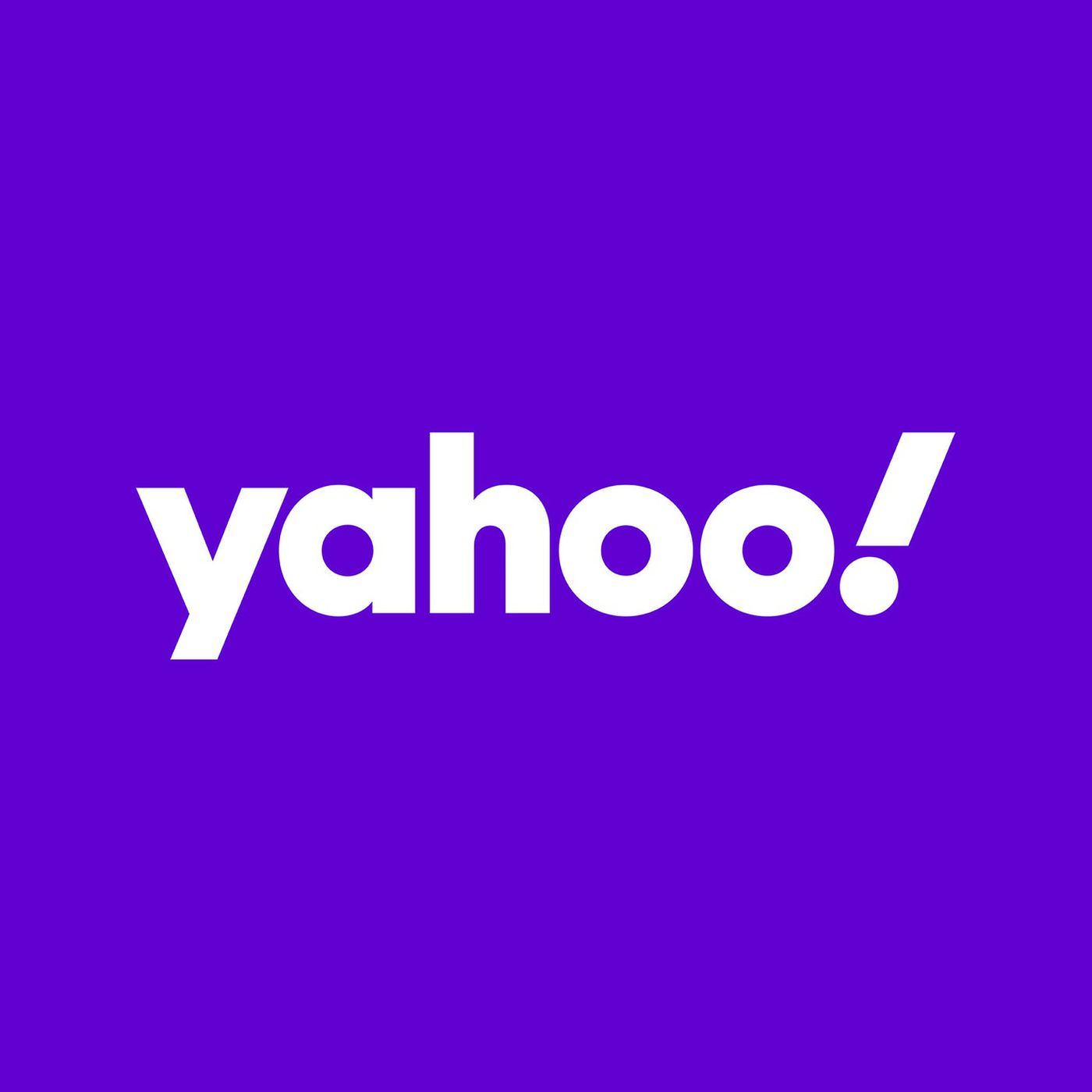
How to setup a Yahoo account without a phone number
Introduction Yahoo is a versatile online platform offering email, news, and various services. During Yahoo account creation, phone number verification is a crucial security step. Simplify this process with Textverified, providing real US-based numbers for secure verification without revealing your personal number. Choosing Textverified with Yahoo ensures the privacy of your personal phone number, adding an extra layer of security to your online activities. This protection safeguards you from potential unauthorized access or privacy concerns....