We know you love us so much that you probably have a Textverified account and a Phoneblur account. Now the update you’ve been waiting for is finally here: starting today, you can link your Textverified account and your Phoneblur account!
How to Link Accounts:
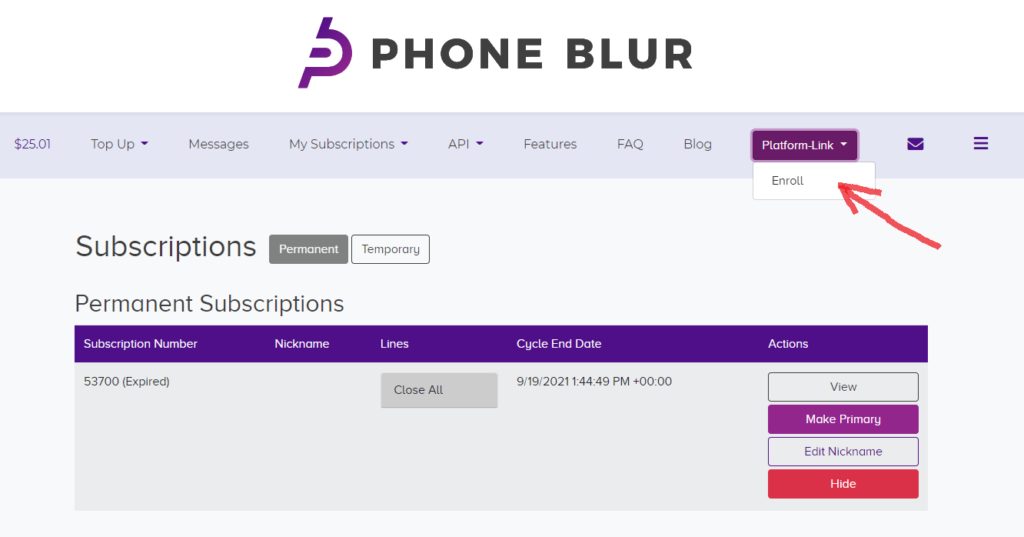
Step 1: Log-in to both your Phoneblur account and your Textverified account. We’ll use a Phoneblur account for this tutorial, but the process is the same from either account. Also, logging-in to both of your accounts now makes this process much faster.
Step 2: Navigate to the new “Platform-Link” button and click “Enroll”
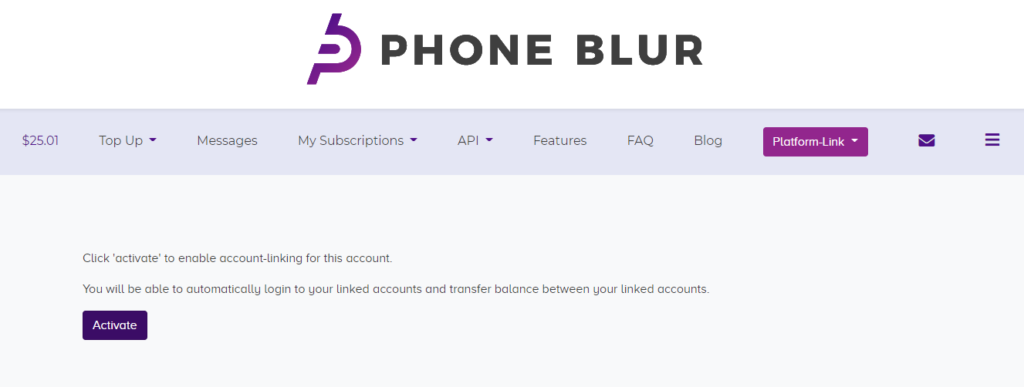
Step 3: Click “Activate”
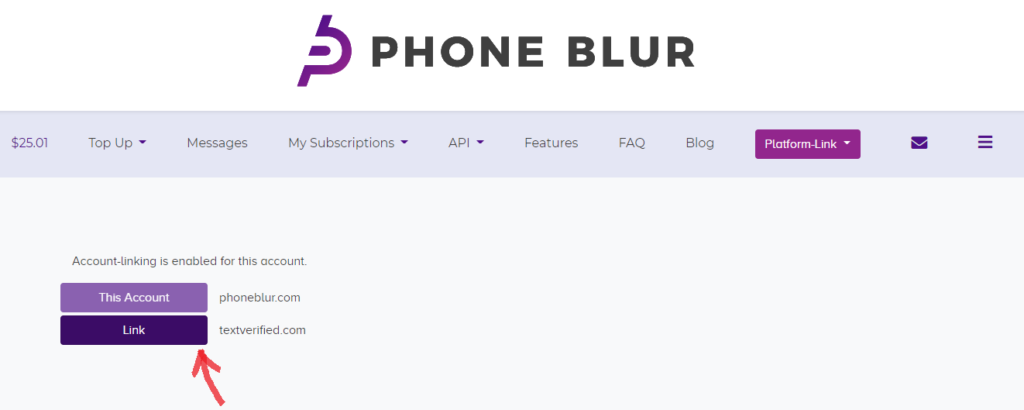
Step 4: Click “Link” next to the account you want to connect
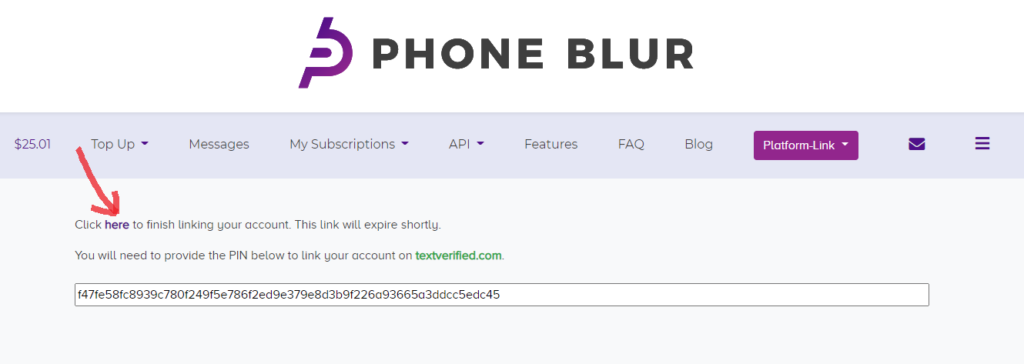
Step 5: Copy the PIN code and click “here” to navigate to the site/account you’re trying to link to – this is easier if you’ve already logged in to both your accounts.
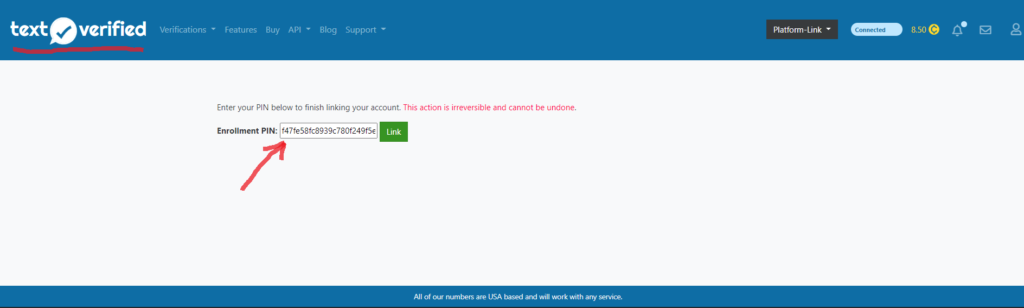
Step 6: Paste the PIN into the text bar -- you’ll notice that you have been directed to the site for your other account. You’ll then see a page that says “Enrollment Successful.”
To toggle between your accounts, use the “Platform-Link” dropdown bar, which will now look like this on both sites, and click on the icon for the site you want to access:
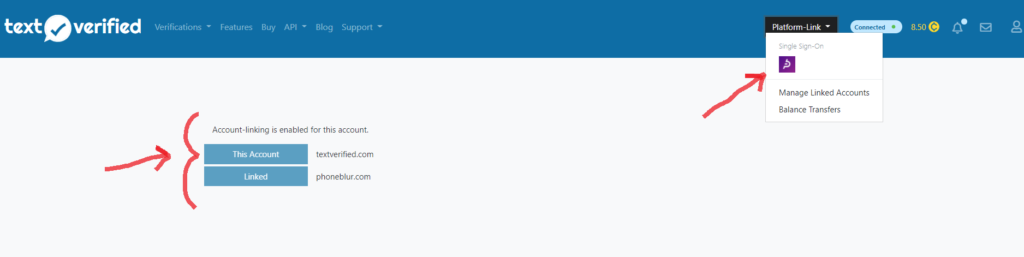
You should also see both accounts listed now under “Manage Linked Accounts.” Happy verifying!