Textverified has created a Discord bot that lets you use Textverified features through Discord. The first step to using the discord bot is to link your Textverified account to discord. This is done through your account settings on Textverified at https://www.textverified.com/Manage/Index. There will be a blue button that says “Login with Discord”, you can click that and it will bring you to discord’s site to do an oauth to link to Textverified. Once linked, the button should be grayed out saying “Already linked with Discord”. The second step to using the discord bot is to invite the bot to a server. This will require you to have server privileges to add a bot to the server. Use this invite link to add the bot to the server of your choice: https://discord.com/api/oauth2/authorize?client_id=918225872471863416&scope=bot&permissions=68608
After the bot has been added, you should see the bot under the members list. You can !dm in the server’s chat, and the bot will open a DM with you with some instructions. Or you can directly message the bot by right-clicking it under the members list and click message.
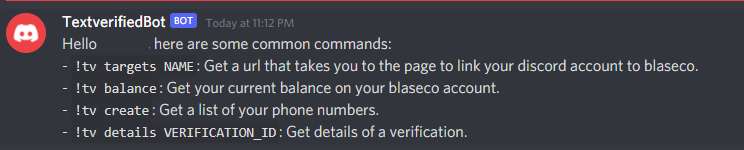
The command: !dm
Currently, the Textverified features available on the bot are: get your balance, search for a service, create a verification, and check verification. You must have enough balance on your linked account in order to create a verification.
To check your balance, you will need to run the command: !tv balance.
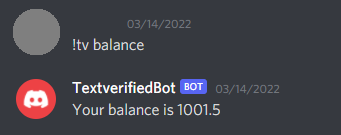
The command: !tv balance
To search for a service, you will need to run the command: !tv targets [SERVICE NAME]
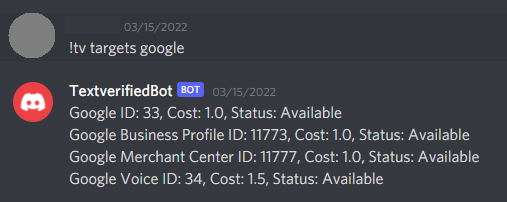
The command: !tv targets [SERVICE NAME]
To create a verification, you will need to run the command: !tv create [SERVICE ID]. You can get the service ID from the service search command from above.
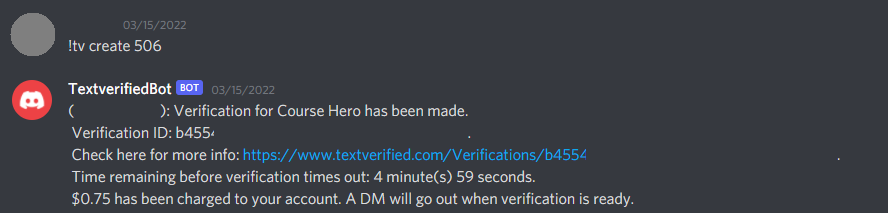
The command: !tv create [SERVICE ID]
When the verification is successful, the bot will DM you again with the details.
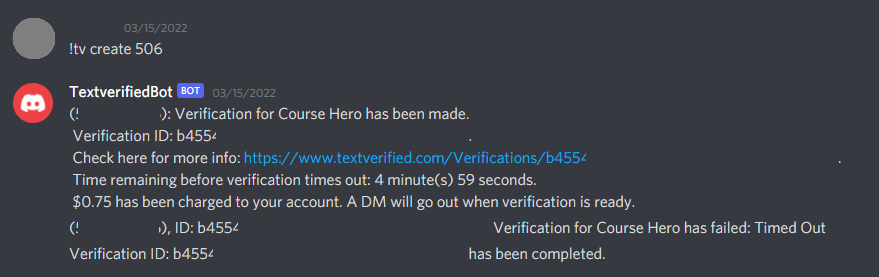
You can also check the verification whenever you want with the command: !tv message [VERIFICATION ID]. The verification ID can be seen when creating a verification, as shown in the above images.
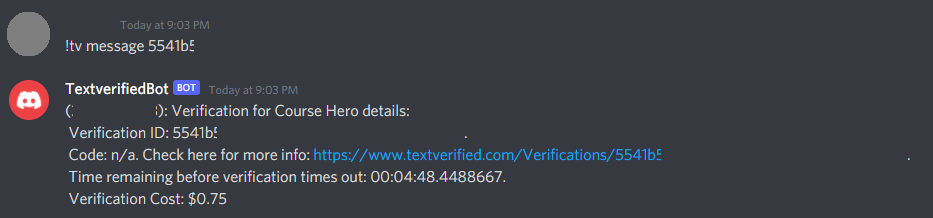
The command: !tv message [VERIFICATION ID]
If you forget the commands for the bot, you can always type !help to get a list of the bot’s commands.
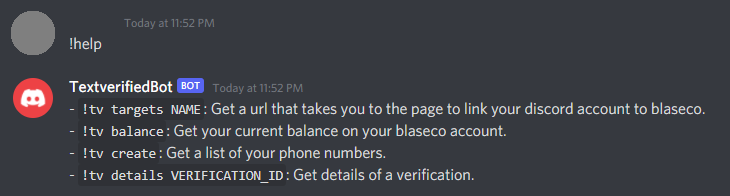
The command: !help